A lot has happened since the SiteFusion Major Release 6.3.0: The areas of Content Editing, Product Planning, Portal and Workflows were equipped with brand new features. We are particularly proud of our new module ” Usage Rights”, which we are currently delivering as a beta version. We would be very happy to receive feedback from our customers and partners to incorporate into the finalization. In addition to the new functions, optimizations have been made in virtually all areas of SiteFusion.
We are happy to present the new features, optimizations and changes of SiteFusion Major Release 6.4.0:
FontoXML is now available in the Editor Provider
It is now possible to use the popular Fonto Editor via our API, the Editor Provider. It increases flexibility, for instance while using the SiteFusion Portal.
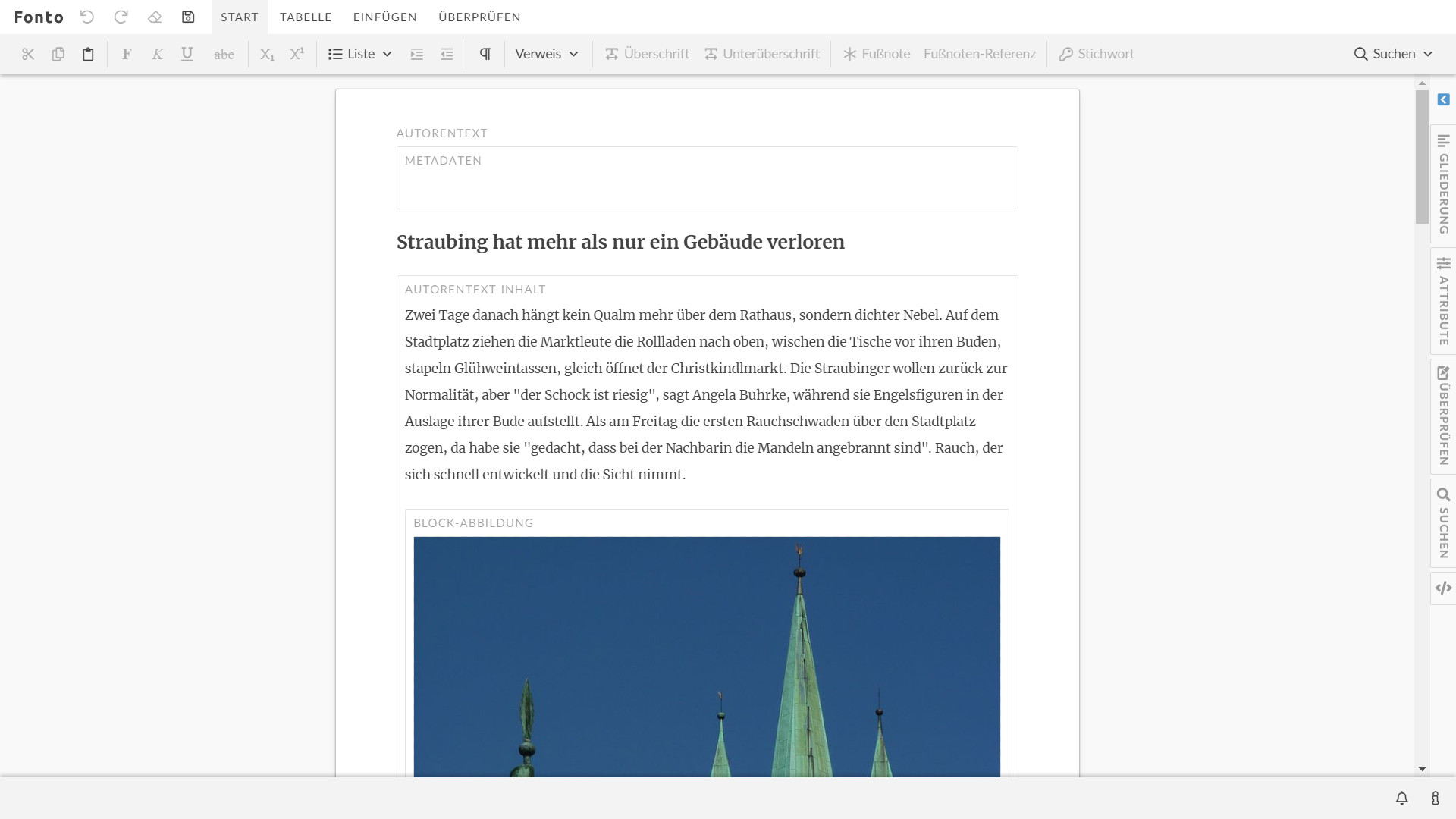
Fonto Editor in the editor provider – in action
How can I open the Fonto Editor in the Editor Provider ?
There are very little changes in terms of use. As usual, open one or more XML documents in the product tree. Fonto now opens in a seperate tab, which means the editor can now also be used on a seperate screen, for instance. From a technical point of view, Fonto accesses SiteFusion in real time, therefore synchronously creating a new version of the edited document in the CMS.
Who can use the Fonto Editor in the Editor Provider?
The first step is to check which editor you are currently using and whether the schema used is compatible with the Fonto Editor. We are happy to support customers who for example still use the Xopus Editor and wish to change. The additional customizing of the Fonto Editor is usually carried out by our Integration Partners.
UX Improvements
Improvements of the Page Planning Module in the Book Environment
Page Planning was further optimized to streamline the user interface.
Better Overview of Assets: Segment Folders
Segment folders have been added to the Page Planning. Assets, such as images, can now be added to folders per segment. One or more assets can be placed in the folders using drag & drop directly from the search results.
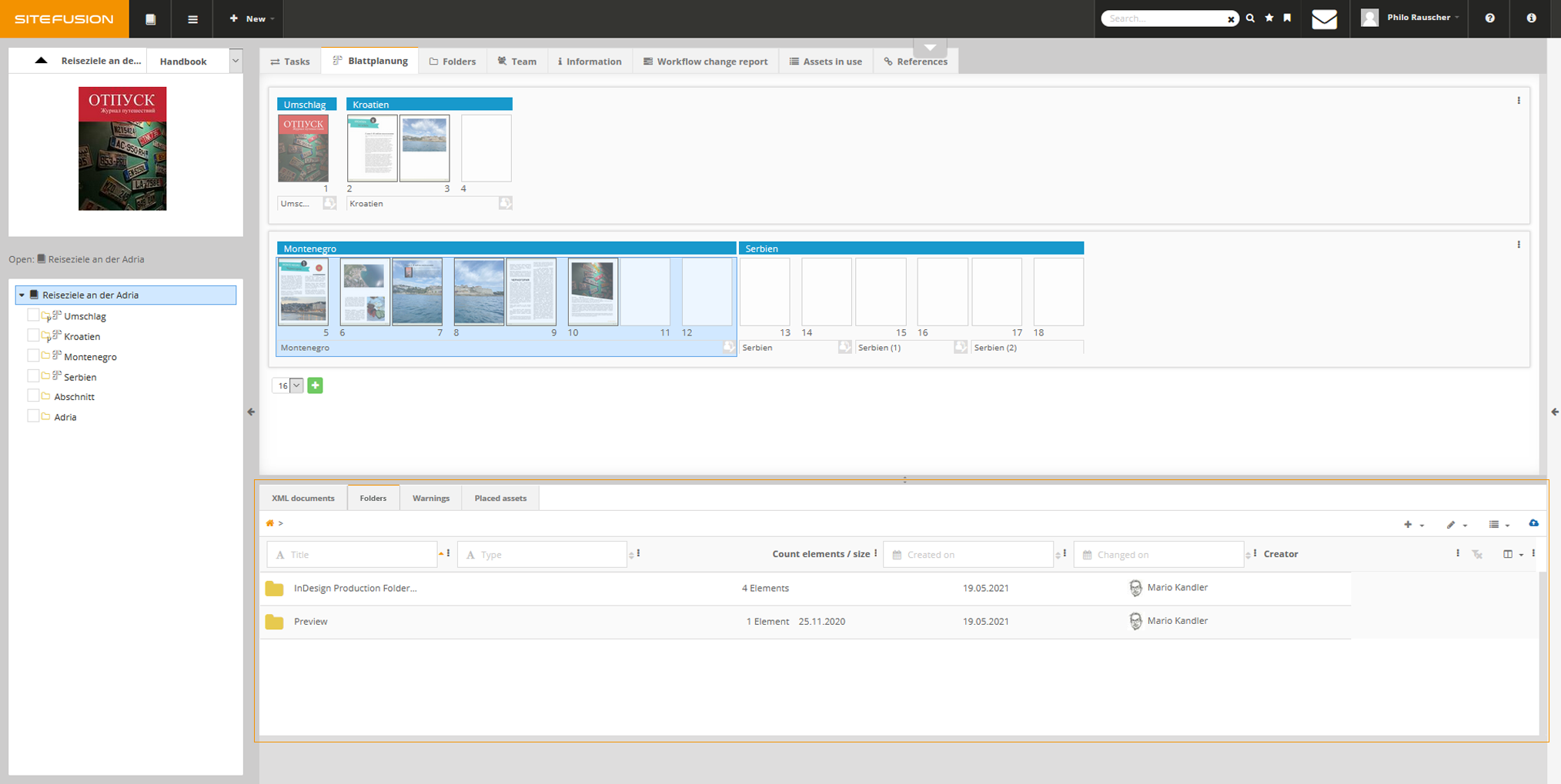
The Segment Folders
Intuitive removal of placed images
Naturally, it is now also possible to remove the placed images in the respective section in the Page Planning. By right-clicking on the image in the Placed Assets Folder, “remove image from segment” can now be selected in the context menu.
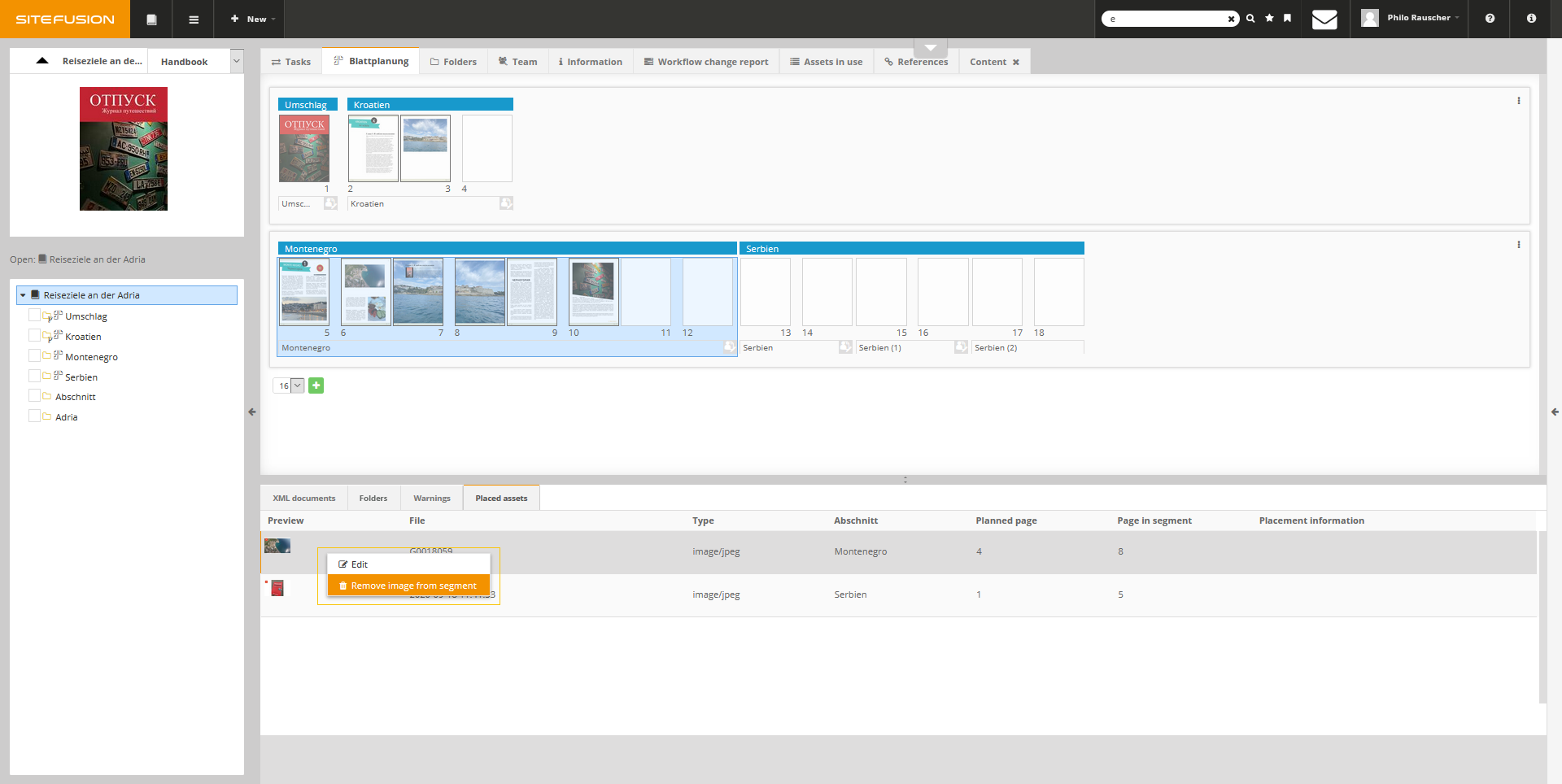
Subsequent Change of visible Print Sheets in the Book Page Planning
A click on the three vertical points in the print sheets now opens the selection to subsequently set the print sheets to be created. It is possible to display 2, 4, 8, 12 or 16 pages at a time.
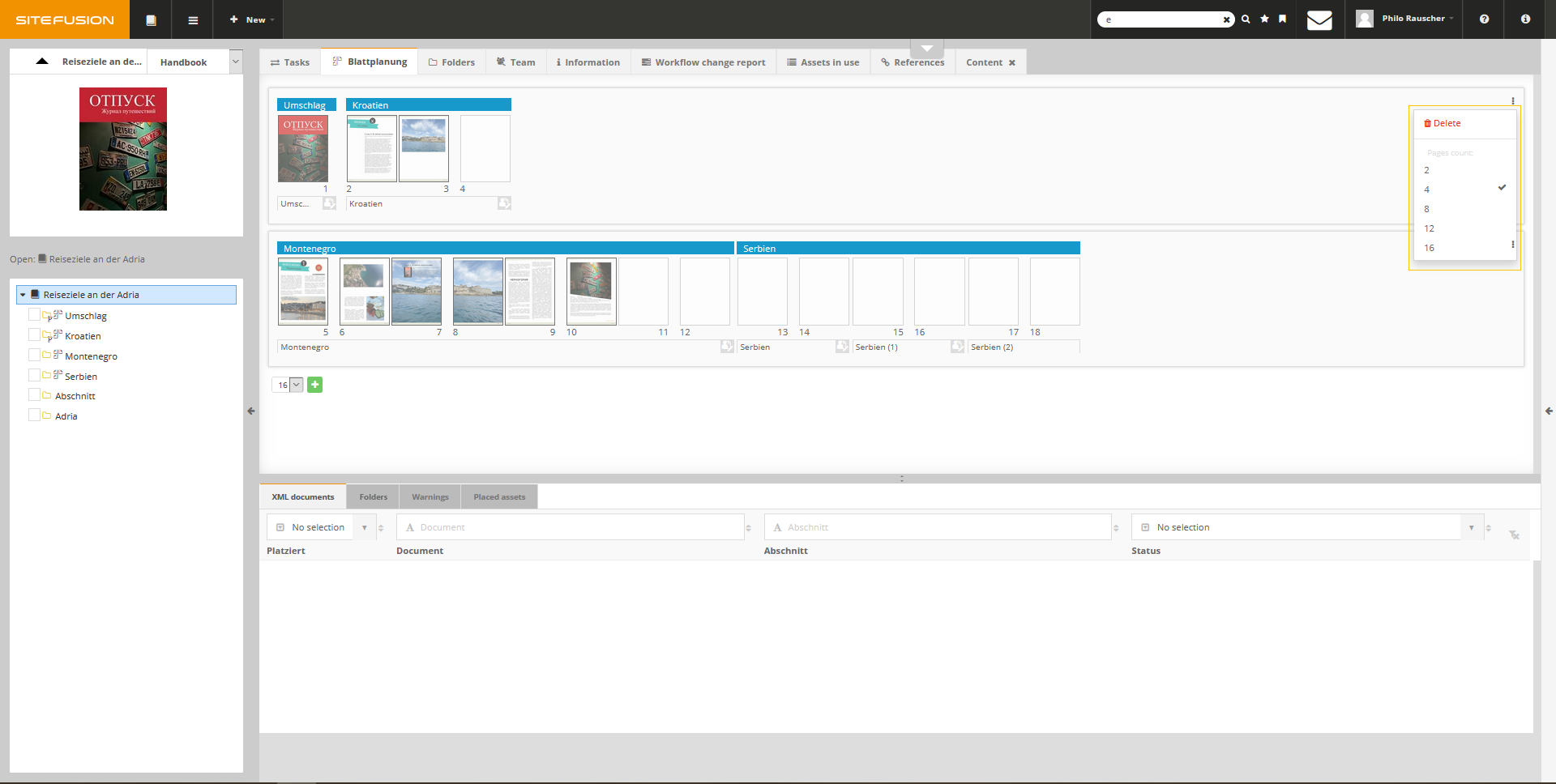
Easier Placement of Images & clearly defined Drop Zones
Images can now be very easily inserted and placed into the Page Planning by precisely fitting them into the segments. The corresponding placement information is also displayed.
Optimization of Lists in different Environments
How can the lists be sorted and filtered?
You can not rearrange to displayed columns yourself. Decide for yourself which relevant columns you would like to have shown or hidden. Depending on the environment, individual metadata or parameters can be selected that are to be displayed or hidden in the list. Your individual selection of relevant metadata is saved for future use. Depending on your role in the company, only a small selection of columns might be relevant or a more complex view is required. With this column configuration, it is possible to put your most important parameters into the spotlight.
Will my column selection be saved?
Yes, the column selection is saved for all users.
Adjustment of the column width
Columns can also be enlarged or reduced in width.
SiteFusion Message Templates
Message Templates can now be stored for a wide variety of workflows. These messages will continue to be displayed in the System Messages Widget within the application.
These Message Templates can be created individually and used in the Settings. The following information has to be included:
- language
- subject
- Message Template type
- identifier
- Message Template
Created Message Templates in the overview list can be filtered and sorted according to identifier, subject and Message Template type. Additionally different versions of one Message Template can be stored for use. Anyone can create text-based message templates. Message templates with variables require relevant technical knowledge.
The Message Templates can be used as often as required in workflows thanks to the set identifier.
How can the created Message Templates be used?
It is possible to store the message directly inside of the BPMN Camunda Modeler within a selected workflow using the appropriate placeholder. The drop-down list “messagetemplate” can be opened in the properties panel under the tab input / output. For this purpose, the identifier of the Message Template is inserted under “Variable Assignment Value”. This way the Message Template is automatically assigned and sent as a message at the defined point of the workflow. In the past, the message was stored word for word in the message task in Camunda. This process has been streamlined. In this example, the placeholder was filled with the identifier “dokuchecker_NachrichtenVersand”.
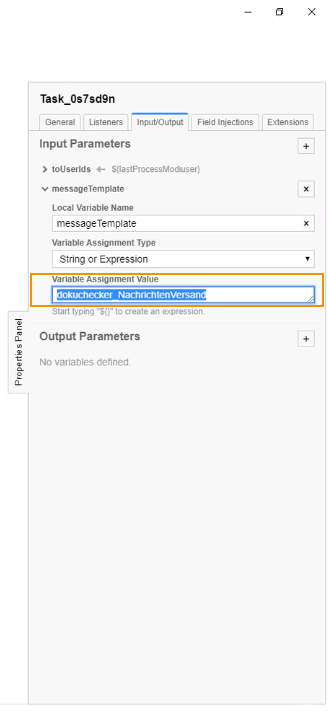
SiteFusion Portal Brand Customizing – specifically for your Brand
The SiteFusion Portal has been available since release 6.3.0: a separate module for improved collaboration with external users.
Screenshot: Unangepasstes SiteFusion Portal
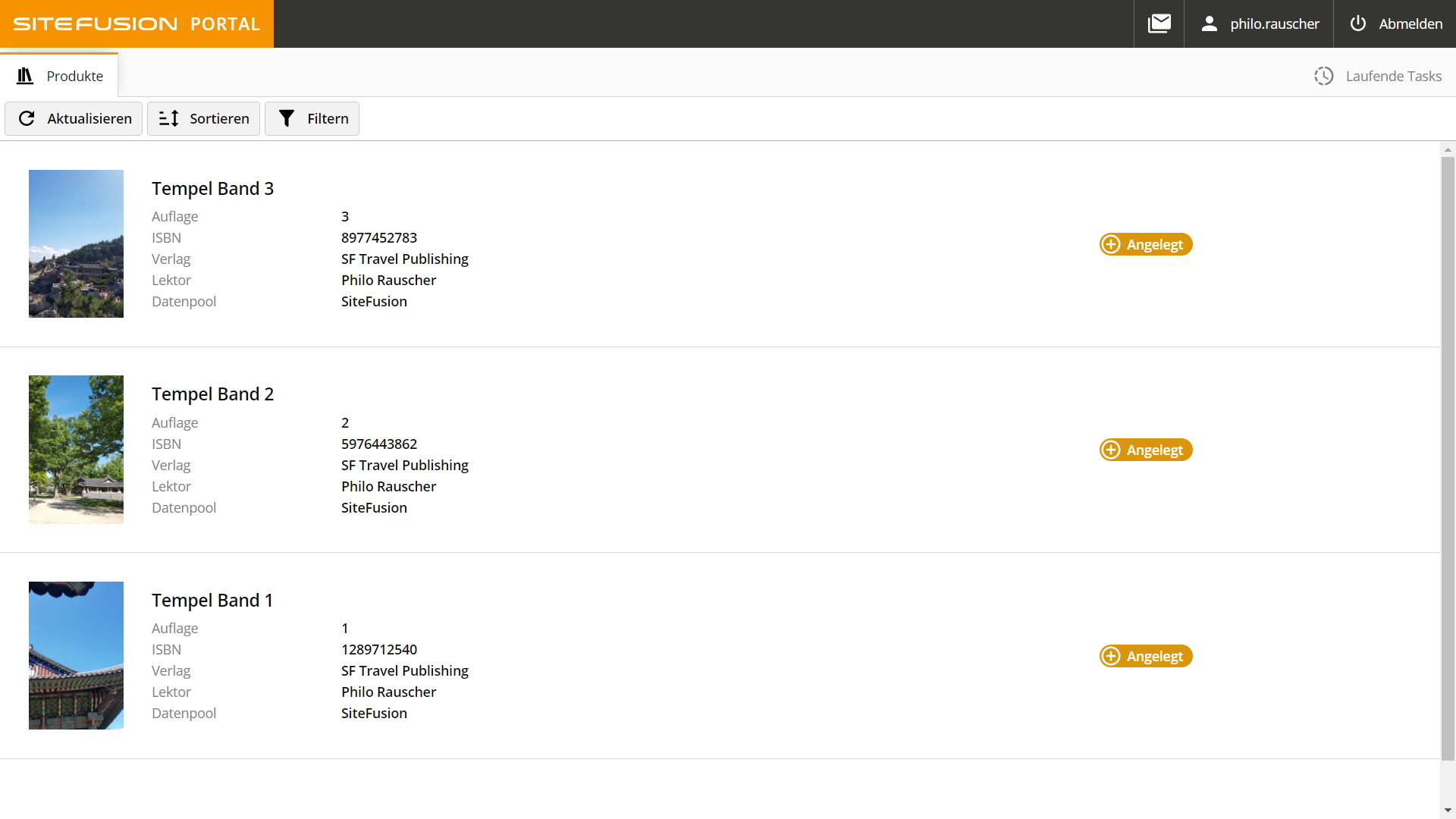
Every customer using the most recent SiteFusion Portal version can have it adapted to their own branding.
The following areas can be adapted upon request.
- logo: Add your own logo to the top left of the application. This has already been possible since Release 6.3.0.
- color highlights: Add color higlights and match the color highlights of the SiteFusion Portal to your corporate colors.
- wordings: Swap certain wordings to match your internal communication.
- functions and icons: Contact us for changes in individual functions and icons.
Generation of HTML Previews for Word Documents
From now on preview your Word Documents as HTML. SiteFusion uses the service of data converter CloudConvert for this conversion. To use this service, a new user profile will be created for you, which allows you to book corresponding conversion quotas. After being registered and changing and saving a Word Document stored in SiteFusion, previews can can be generated.
If you are interested in using this service, please contact us.
Optimizations of Workflows
Storage of Checklists for individual Workflows
To make workflows and accompanying tasks even more thorough, the option of storing checklists has been integrated. Create processes in more detail. In the settings environment, this option is now available under Workflows for users with the corresponding rights.
Workflows can now also be enriched with additional meta data:
Storage of Dates and Deadlines
A target date can be stored for a user task. The dates and deadlines available for selection are defined in advance.
Storage of scheduled or estimated Effort
The effort required for this special user task can be stored by specifying the number of hours.
Runtime of the User Task
The runtime defined for the accompanying user task, in which the task is to be completed, can be stored by specifying the days.
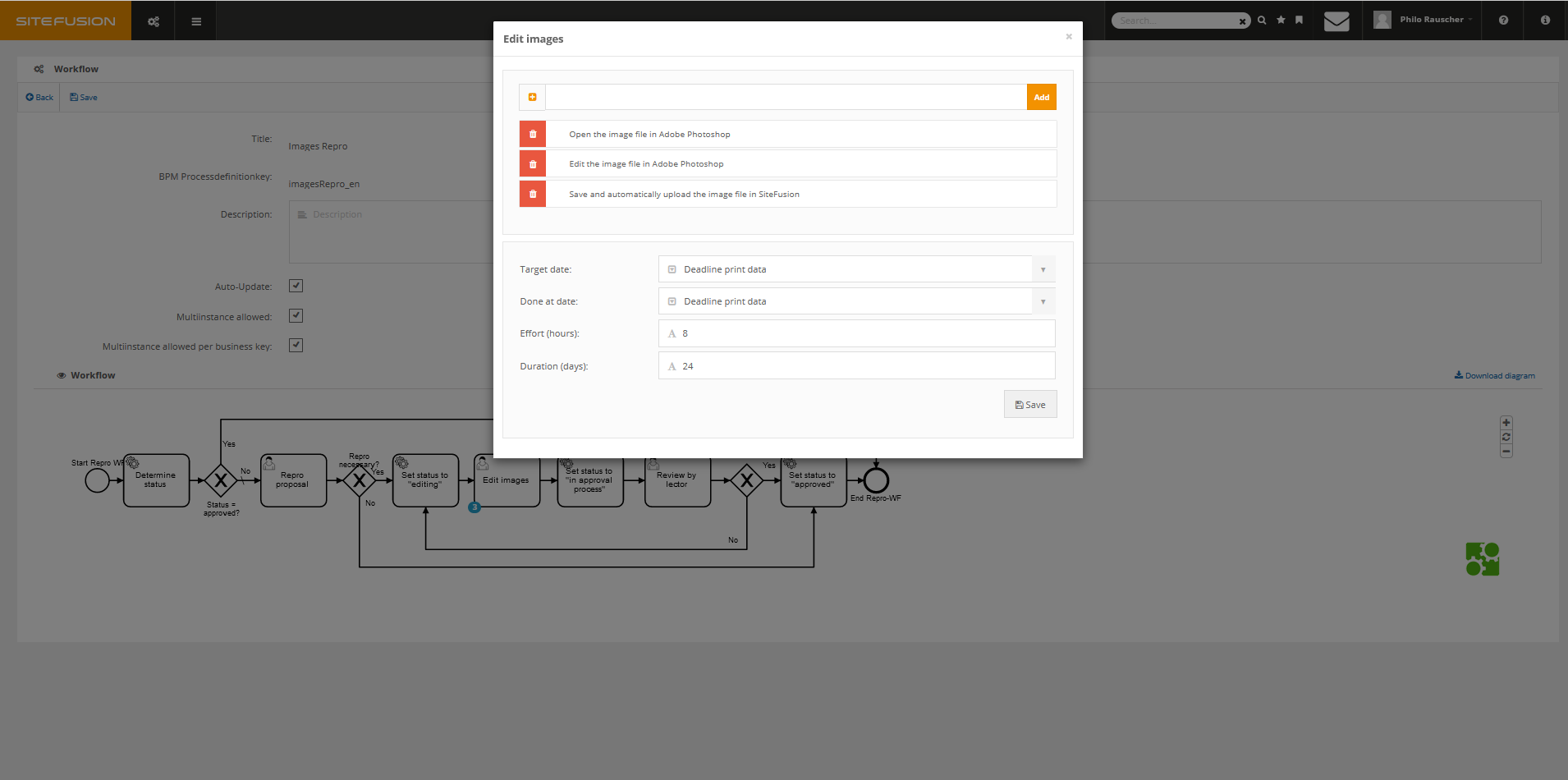
A user task, optimized by a checklist, date, effort estimate and runtime.
New Module: Usage Rights (Beta Version)
SiteFusion version 6.4.0 marks the start of extensive options for the management of images and texts by other sources and their media usage rights management. Said management is centralized – making it easier than ever to keep track of usage rights. Time-consuming searching and filling of rights information outside of your familiar SiteFusion environment belongs to the past. This reduces potential risks, such as erroneous copyright infringements or repurchasing images that have already been purchased.
Where can I find this new Module in SiteFusion?
A preceding version of the Usage Rights Widget has already been running on past SiteFusion versions. This previous Media Rights Widget will be replaced by the new and more extensive version with SiteFusion Release 6.4.0.
The new interface consists of four connected areas:
- Usage Rights Information
- Usage Rights Data Sets
- License Information (detailed view of the Usage Rights Data Sets)
- Usage in the product family (use inside of products)
The areas are adapted individually, depending on the type of asset,
Which Assets can be currently managed inside of this Widget?
The Usage Rights Widget can be used to manage images and texts by other authors/ texts by other sources of all kinds. Further asset types such as video and audio files will be added in the next Minor Releases.
How is the Widget structured? How are the individual Areas connected to one another?
The Usage Rights Information is managed in the upper area of the widget. A preview of the image is displayed next to the meta data. After the corresponding copyrights holders have been listed and stored, they are displayed in the area of the Usage Rights Data Sets. In the third area of the widget, the License Information, additional meta data can be entered for each rights holder. The widget is completed by specifying the product uses of said image or texts by other sources inside of products in their respective forms.
The Usage Rights Widget
Hier das Video einfügen – nachdem die Wordings in der Demo angespasst wurden
You are curious about how these innovations in the field of usage rights can change your day-to-day work with SiteFusion? Please contact us!
The SiteFusion Office Connector (MS Word Add-In)
Many of our customers already work with XML editors, but for some Microsoft Word is still an extremely important tool for creating content. Especially while having authors involved, you can often not do without Word in the process of content creation. Using the SiteFusion Office Connector as a Microsoft Word add-in, we enable Word users to be even better integrated into the workflow by providing content from the SiteFusion DAM.
How can I make the SiteFusion Office Connector available to me?
The add-in is available for instant download within the Microsoft Word application. Go to the Office Add-In Store and add it to your daily work process. The connector connects directly to SiteFusion. After the connection has been downloaded, the SiteFusion logo is displayed in the Microsoft Word ribbon; a click on it opens the SiteFusion Office Connector.
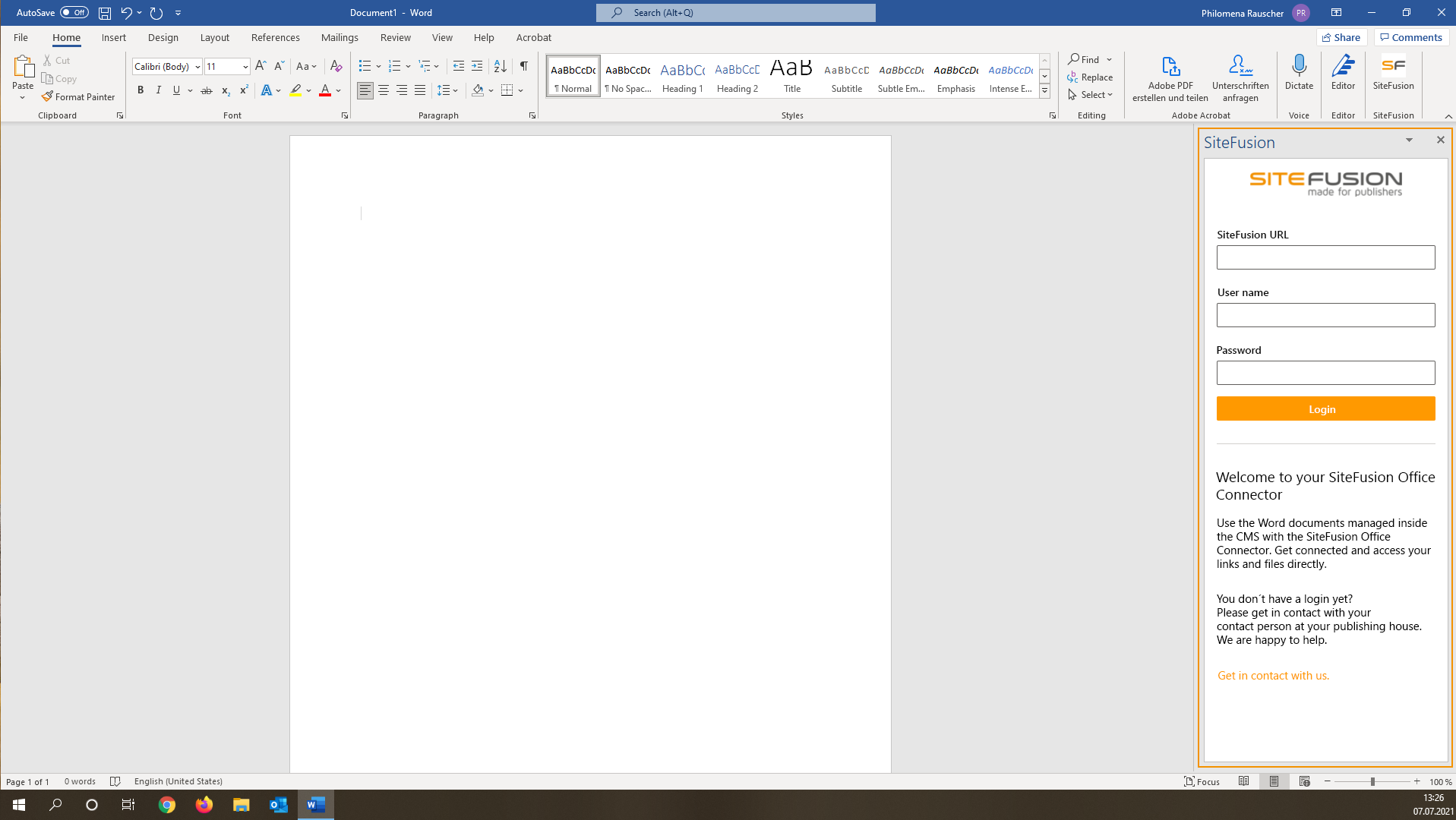
The SiteFusion Office Connector is activated and displays the login interface.
How can I use the SiteFusion Office Connector?
If you would like to use the SiteFusion Office Connector, please contact us first, as individual adjustments to your SiteFusion URL may be necessary. After downloading from the Office Store, simply enter your SiteFusion URL in the add-in’s login interface, which will be automatically saved for further use. Enter your personal login data into the respective user name and password input box. The SiteFusion Office Connector can be accessed through the SiteFusion Portal or the SiteFusion back end.
How is the SiteFusion Office Connector structured and built for use?
After successfully logging in, users can edit, save and transfer all accessable Word documents to the system. The Word Add-In shows the user name as well as Product ID and Document ID of the open document in the upper area. Both IDs are automatically assigned in the meta data of the Word document in SiteFusion.
The Office Connector consists of two tabs: Structure & Versions.
Structure Tab:
In this tab, the SiteFusion Work Structure of the opened Word document is displayed. At one glance – all documents assigned to one specific product are listed without switching into the back end. By clicking on one Structure Entry, the content is displayed in the preview area below.
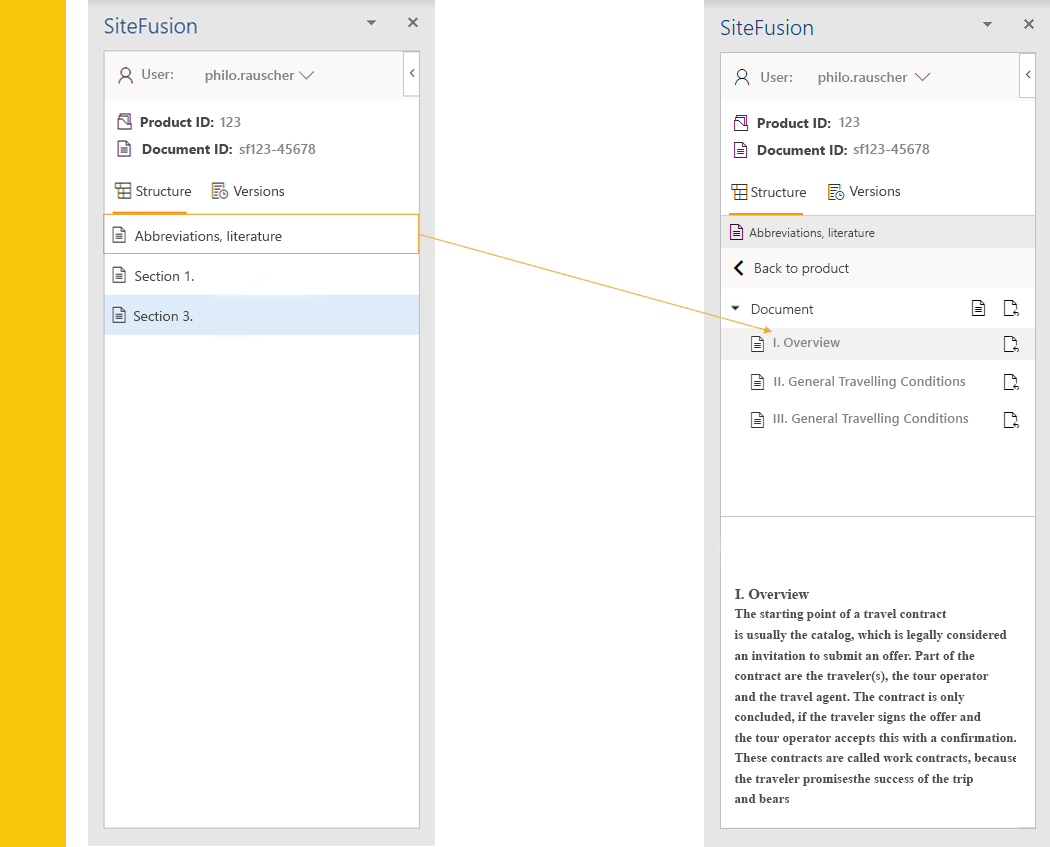
Versions Tab:
This tab contains an overview of all available versions of the open document. The SiteFusion Office Connector enables users to compare changes made to the document in Word. The result is displayed in the lower area in the same way as the preview. Identify immediately the changes made by other users in your team.

CI HUB API Improvements (SiteFusion Connector)
The SiteFusion Connector to the CI HUB API is available for use since 2020. The plug-in for Adobe CC programs, such as InDesign, is constantly being optimized by our team. Customers can access assets in SiteFusion directly inside the CI HUB panel in InDesign – and much more.
Just in time for Release 6.4.0, many more functions will be made possible inside the connector:
Section Folders, Search, Comments, Links & more meta data
Section Folders
The Section Folders can be created in SiteFusion as usual and assets are added. After opening an InDesign file inside the product tree using the InDesign desktop application, the corresponding Section Folders are also displayed in the CI HUB panel on the right. You can now access and use the Placed Assets Folder as well as the assets it contains in the Folder Navigation.
More Information in Detail View & File Update of InDesign Files inside the CI HUB Panel
Comments
You have a comment about an InDesign file and would like to share it with a colleague – quick and easy? To do this, enter your comment(s) inside the workflow in SiteFusion. The comment is now also displayed in the detail view of the InDesign file. Likewise you can also add a comment when uploading an InDesign file once more. The filled comment box is stored and displayed in the associated workflow.
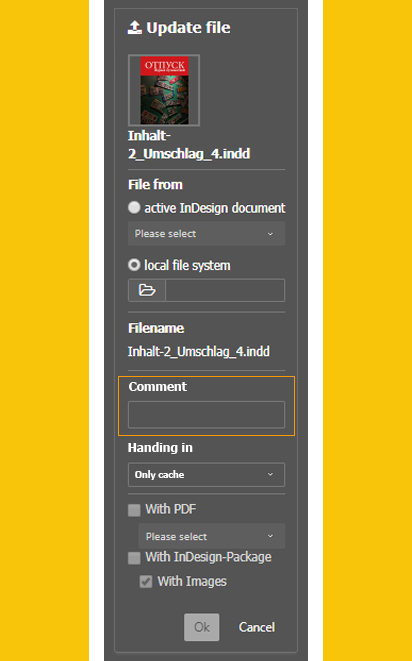
More meta data
In order to get a more comprehensive overview of the properties of the individual InDesign files, relevant meta data is now also output directly in the CI HUB panel.
- name of InDesign file
- date of creation
- date of most recent/last change/modification
- target deadline/target date
- version information
- status
- page count
and more information!
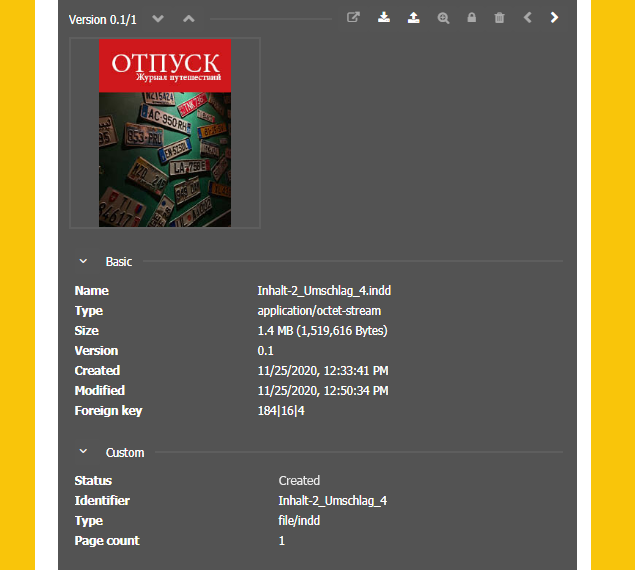
Further information can be provided while a file is uploaded again, which in turn is stored in the corresponding SiteFusion workflow. In addition, a file can be stored within the local cache allowing you to still have access to it inside the CI HUB panel. In this case, the workflow does not continue automatically.
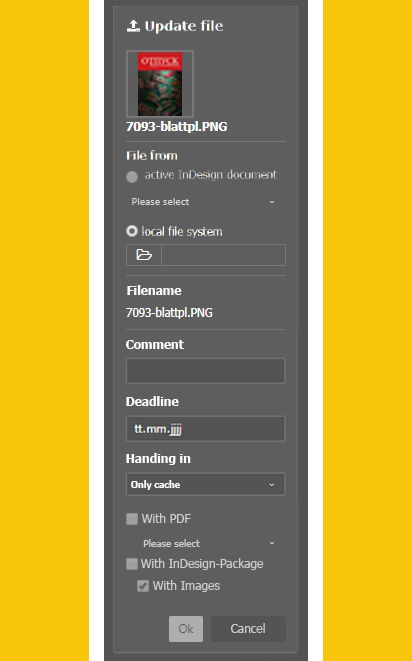
Now also enabled in connection with SiteFusion: The Search
The option of searching in the Folder Navigation of the CI HUB panel is now possible. The magnifying glass symbol to the right of the Navigation Folder opens the Search.
How are Searches carried out? What can be searched through?
You can now search for assets in the text field, which are accessable for you through the connection to SiteFusion. Carry out a full text search by filling out the provided text field. Naturally it is possible to narrow down and filter your search here.
Filter by asset type, feature or product as well in which context the product is to be searched for. Select the filters in the drop-down menu. The search results are displayed with file name, file format and preview image ready for selection.
These filters are now ready to use
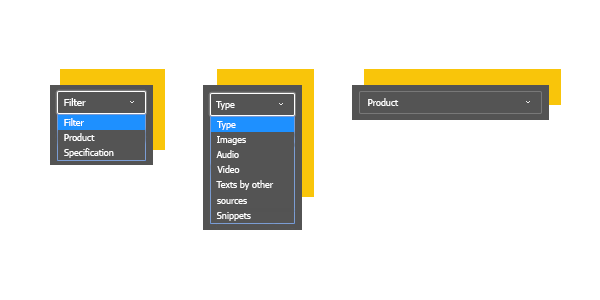
The Link Panel
In the CI HUB panel navigation it is now also possible to display and show up links within the InDesign document. The link icon on the left side of the Folder Navigation opens a result list of links. All SiteFusion assets used in the opened InDesign file are displayed here. These files are marked with a remote ID.
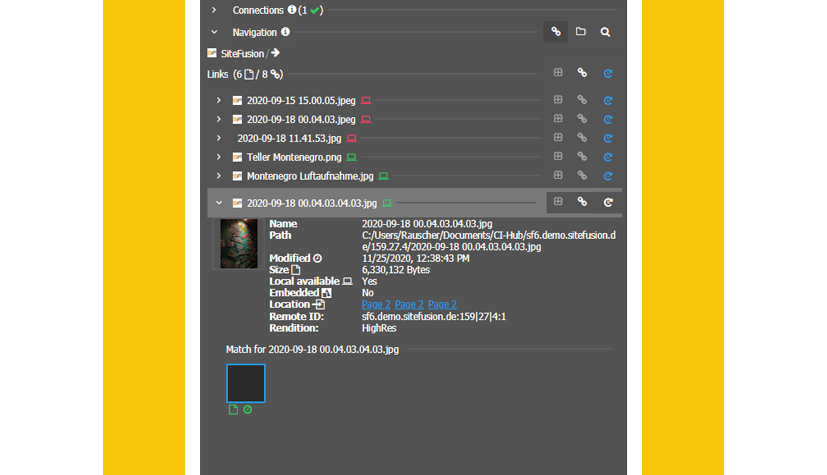
How are these Links useful to me while completing my daily tasks?
For instance, you always want to be up to date and immediately be able to spot as soon as an image has been changed? To do this, click on the loading symbol at the top right, which will carry out a status check. CI HUB will now search through the SiteFusion database. In case of a newer version of this image is stored in SiteFusion, a message will be displayed. There is now the option of automatically placing the latest version in the InDesign file. Furthermore, this placement data is also transferred when the file is saved.
Further optimizations of the SiteFusion Connector are already set in the SiteFusion Roadmap. Innovations such as task management will be implemented in the next minor and major releases.
Optimizations in the Area of Legal specialized Information
It goes without saying that the areas of legal text, legal gazettes, jurisdictions and loose-leaf are continuously expanded and their functionality optimized. Using SiteFusion, legal publishers can now create paragraphs and their validity even more effectively. These very specific requirements of specialist legal publishers are met inside the SiteFusion Environments.
New Interaction of the Norm List and the Structure Tree
The Legal Text Editor has evolved in its functionality. The Norm List has gained importance and simplifies the handling of new validities of legal texts. The way of working and the interaction with the structure tree have been revised.
How exactly do the Norm List and the Structure Tree interact?
The creation of the Norm Units runs entirely via the Norm List and no longer inside the Structure Tree. New nodes can now only be created inside the Structure Tree. New documents in the Norm Unit with a new validity can then be integrated into the Structure Tree using drag & drop. It is crucial to mention, that paragraphs and the subordinate documents in the Structure Tree are merely a reference to the Norm Units in the Norm List. As a result, the Structural Validities in the Structure Tree can be deleted and still be available in the Norm List.
What are the advantages of this change?
Keep a complete overview of all your Norm Units in the respective legal text through a clear and complete overview inside the Norm List.
More improvements and news in the area of legal specialized information:
- System information adapts when creating or changing structure, norm and meta data validities. You can always trace when and who made changes or created something new in each individual sub-area.
- Structural validities are now completed with status information. See at a glance inside the Structure Tree whether a node is being processed or already approved. This is relevant and very important for editing, for instance.
- When copying a structural validity with editorial footnotes in order to create a new structural validity, a short notification is displayed. The notification serves as a reminder to also check the editorial footnotes.
and many more new improvements!
As of Release 6.4.1, continuous improvements to the user experience will be made. After incorporating valuable customer and partner feedback, the Usage Rights Module will be transferred from the beta to the release stage. In addition, topics such as schedule management and editions management are the focus for further improvements.
Design the future releases together with us! You are welcome to use the feedback form to express praise, criticism or general comments to our product development team at any time.